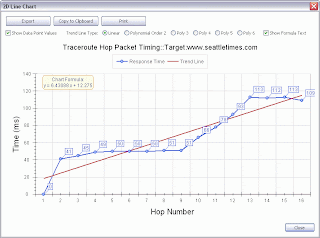After a recent tech support exchange, I felt that I should add a few more tips about using the NetScanTools Pro Packet Generator in scripting mode.
It's important to note that parameters or values shown on the main Packet Generator window can be overridden by script commands. In other words, the values shown, like Time To Live will be used in the packet unless you override the parameter with the TTL=64 command.
And more importantly there are a few parameters that you should override to be sure the packet you are sending is correctly sent. Those are the values and settings shown in the packet definition windows that appear when you press Send Now, no scripting.
For example when using a script to send UDP packets, you must specify source and destination ports, whether or not to override the UDP Length and Checksum with their corresponding values and the data payload you wish to send. So for UDP, you need to use these commands prior to doing a SEND directive - don't rely on defaults because there are none:
UDP_SOURCE_PORT=
UDP_DEST_PORT=
UDP_OVERRIDE_CHECKSUM=0 or 1
if 1, then specify UDP_OVERRIDE_CHECKSUM_VALUE
UDP_OVERRIDE_LENGTH=0 or 1
if 1, then specify UDP_OVERRIDE_LENGTH_VALUE
UDP_DATAFROMFILE=1 or 0
if UDP_DATAFROMFILE is 1, then set UDP_DATAFILEPATH to the fully qualified exact path of your data file you want sent. If UDP_DATAFROMFILE is 0, then you must specify UDP_DATA.
These values you set will remain during the running of the script. So if you need to change just one or two parameters, you do not have to change them all.
Sending a TCP packet requires even more default values.
Header flags:
TCP_FIN=0 or 1
TCP_SYN=0 or 1
TCP_RST=0 or 1
TCP_PSH=0 or 1
TCP_ACK=0 or 1
TCP_URG=0 or 1
TCP_ECN=0 or 1
TCP_CWR=0 or 1
Header Fields:
TCP_SEQUENCE
TCP_ACKNOWLEDGE
TCP_WINDOW
TCP_URGENT
TCP_MSS
TCP_SACK
TCP_WINDOW_SCALING
Ports:
TCP_SOURCE_PORT=
TCP_DEST_PORT=
Misc:
TCP_OVERRIDE_CHECKSUM=0 or 1
if 1, then specify TCP_OVERRIDE_CHECKSUM_VALUE
TCP_DATAFROMFILE=1 or 0
if TCP_DATAFROMFILE is 1, then set TCP_DATAFILEPATH to the fully qualified exact path of your data file you want sent. If TCP_DATAFROMFILE is 0, then you must specify TCP_DATA.
All of the above values are fully documented in the help file. Press the F1 key while viewing the Packet Generator Tool or click on Help/Help Topics. Then navigate to Manual Tools > Packet Generator > Packet Generator Scripting. Expand the 'Setting Parameters' grouping to see the parameters and their required values.
Like I said earlier, you only need to set each of these once in your script then send the packet(s), then change only the parameters you need to change before sending the next packet.
This applies to the other types of packets that can be sent. Reminder: You may need to disable your firewall for the packets to actually be sent. Use Wireshark or our Packet Capture tool to verify that you are sending them.
Coming in v11.42 - a way to see errors and debug scripts.